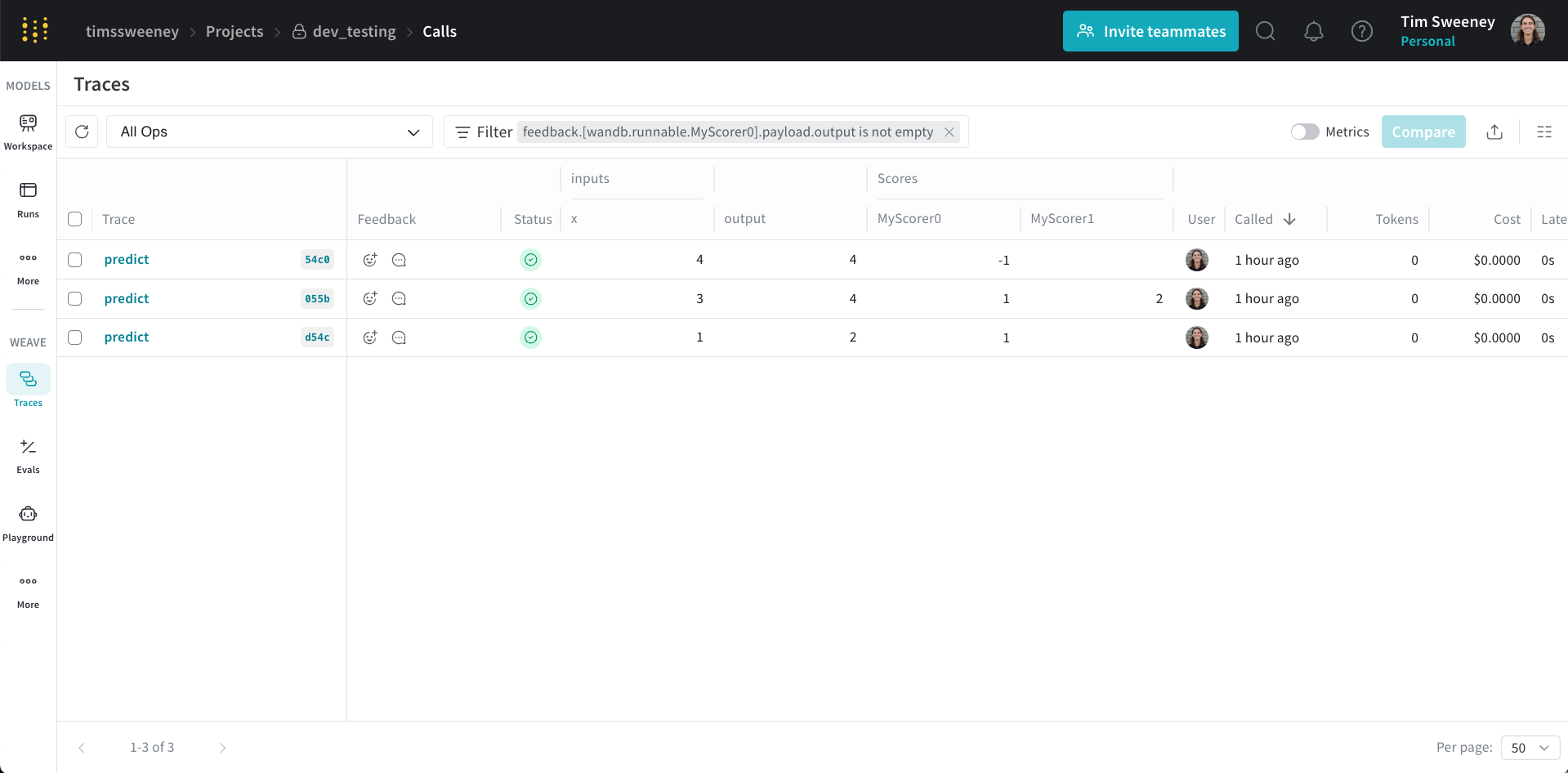Scoring Overview
In W&B Weave, Scorers are used to evaluate AI outputs and return evaluation metrics. They take the AI's output, analyze it, and return a dictionary of results. Scorers can use your input data as reference if needed and can also output extra information, such as explanations or reasonings from the evaluation.
- Python
- TypeScript
Scorers are passed to a weave.Evaluation object during evaluation. There are two types of Scorers in weave:
- Function-based Scorers: Simple Python functions decorated with
@weave.op. - Class-based Scorers: Python classes that inherit from
weave.Scorerfor more complex evaluations.
Scorers must return a dictionary and can return multiple metrics, nested metrics and non-numeric values such as text returned from a LLM-evaluator about its reasoning.
Scorers are special ops passed to a weave.Evaluation object during evaluation.
Create your own Scorers
While this guide shows you how to create custom scorers, Weave comes with a variety of predefined scorers and local SLM scorers that you can use right away, including:
Function-based Scorers
- Python
- TypeScript
These are functions decorated with @weave.op that return a dictionary. They're great for simple evaluations like:
import weave
@weave.op
def evaluate_uppercase(text: str) -> dict:
return {"text_is_uppercase": text.isupper()}
my_eval = weave.Evaluation(
dataset=[{"text": "HELLO WORLD"}],
scorers=[evaluate_uppercase]
)
When the evaluation is run, evaluate_uppercase checks if the text is all uppercase.
These are functions wrapped with weave.op that accept an object with modelOutput and optionally datasetRow. They're great for simple evaluations like:
import * as weave from 'weave'
const evaluateUppercase = weave.op(
({modelOutput}) => modelOutput.toUpperCase() === modelOutput,
{name: 'textIsUppercase'}
);
const myEval = new weave.Evaluation({
dataset: [{text: 'HELLO WORLD'}],
scorers: [evaluateUppercase],
})
Class-based Scorers
- Python
- TypeScript
For more advanced evaluations, especially when you need to keep track of additional scorer metadata, try different prompts for your LLM-evaluators, or make multiple function calls, you can use the Scorer class.
Requirements:
- Inherit from
weave.Scorer. - Define a
scoremethod decorated with@weave.op. - The
scoremethod must return a dictionary.
Example:
import weave
from openai import OpenAI
from weave import Scorer
llm_client = OpenAI()
class SummarizationScorer(Scorer):
model_id: str = "gpt-4o"
system_prompt: str = "Evaluate whether the summary is good."
@weave.op
def some_complicated_preprocessing(self, text: str) -> str:
processed_text = "Original text: \n" + text + "\n"
return processed_text
@weave.op
def call_llm(self, summary: str, processed_text: str) -> dict:
res = llm_client.chat.completions.create(
messages=[
{"role": "system", "content": self.system_prompt},
{"role": "user", "content": (
f"Analyse how good the summary is compared to the original text."
f"Summary: {summary}\n{processed_text}"
)}])
return {"summary_quality": res}
@weave.op
def score(self, output: str, text: str) -> dict:
"""Score the summary quality.
Args:
output: The summary generated by an AI system
text: The original text being summarized
"""
processed_text = self.some_complicated_preprocessing(text)
eval_result = self.call_llm(summary=output, processed_text=processed_text)
return {"summary_quality": eval_result}
evaluation = weave.Evaluation(
dataset=[{"text": "The quick brown fox jumps over the lazy dog."}],
scorers=[summarization_scorer])
This class evaluates how good a summary is by comparing it to the original text.
This feature is not available in TypeScript yet. Stay tuned!
How Scorers Work
Scorer Keyword Arguments
- Python
- TypeScript
Scorers can access both the output from your AI system and the input data from the dataset row.
- Input: If you would like your scorer to use data from your dataset row, such as a "label" or "target" column then you can easily make this available to the scorer by adding a
labelortargetkeyword argument to your scorer definition.
For example if you wanted to use a column called "label" from your dataset then your scorer function (or score class method) would have a parameter list like this:
@weave.op
def my_custom_scorer(output: str, label: int) -> dict:
...
When a weave Evaluation is run, the output of the AI system is passed to the output parameter. The Evaluation also automatically tries to match any additional scorer argument names to your dataset columns. If customizing your scorer arguments or dataset columns is not feasible, you can use column mapping - see below for more.
- Output: Include an
outputparameter in your scorer function's signature to access the AI system's output.
Mapping Column Names with column_map
Sometimes, the score methods' argument names don't match the column names in your dataset. You can fix this using a column_map.
If you're using a class-based scorer, pass a dictionary to the column_map attribute of Scorer when you initialise your scorer class. This dictionary maps your score method's argument names to the dataset's column names, in the order: {scorer_keyword_argument: dataset_column_name}.
Example:
import weave
from weave import Scorer
# A dataset with news articles to be summarised
dataset = [
{"news_article": "The news today was great...", "date": "2030-04-20", "source": "Bright Sky Network"},
...
]
# Scorer class
class SummarizationScorer(Scorer):
@weave.op
def score(self, output, text) -> dict:
"""
output: output summary from a LLM summarization system
text: the text being summarised
"""
... # evaluate the quality of the summary
# create a scorer with a column mapping the `text` argument to the `news_article` data column
scorer = SummarizationScorer(column_map={"text" : "news_article"})
Now, the text argument in the score method will receive data from the news_article dataset column.
Notes:
- Another equivalent option to map your columns is to subclass the
Scorerand overload thescoremethod mapping the columns explicitly.
import weave
from weave import Scorer
class MySummarizationScorer(SummarizationScorer):
@weave.op
def score(self, output: str, news_article: str) -> dict: # Added type hints
# overload the score method and map columns manually
return super().score(output=output, text=news_article)
Scorers can access both the output from your AI system and the contents of the dataset row.
You can easily access relevant columns from the dataset row by adding a datasetRow keyword argument to your scorer definition.
const myScorer = weave.op(
({modelOutput, datasetRow}) => {
return modelOutput * 2 === datasetRow.expectedOutputTimesTwo;
},
{name: 'myScorer'}
);
Mapping Column Names with columnMapping
In TypeScript, this feature is currently on the Evaluation object, not individual scorers.
Sometimes your datasetRow keys will not exactly match the scorer's naming scheme, but they are semantically similar. You can map the columns using the Evaluation's columnMapping option.
The mapping is always from the scorer's perspective, i.e. {scorer_key: dataset_column_name}.
Example:
const myScorer = weave.op(
({modelOutput, datasetRow}) => {
return modelOutput * 2 === datasetRow.expectedOutputTimesTwo;
},
{name: 'myScorer'}
);
const myEval = new weave.Evaluation({
dataset: [{expected: 2}],
scorers: [myScorer],
columnMapping: {expectedOutputTimesTwo: 'expected'}
});
Final summarization of the scorer
- Python
- TypeScript
During evaluation, the scorer will be computed for each row of your dataset. To provide a final score for the evaluation we provide an auto_summarize depending on the returning type of the output.
- Averages are computed for numerical columns
- Count and fraction for boolean columns
- Other column types are ignored
You can override the summarize method on the Scorer class and provide your own way of computing the final scores. The summarize function expects:
- A single parameter
score_rows: This is a list of dictionaries, where each dictionary contains the scores returned by thescoremethod for a single row of your dataset. - It should return a dictionary containing the summarized scores.
Why this is useful?
When you need to score all rows before deciding on the final value of the score for the dataset.
class MyBinaryScorer(Scorer):
"""
Returns True if the full output matches the target, False if not
"""
@weave.op
def score(self, output, target):
return {"match": output == target}
def summarize(self, score_rows: list) -> dict:
full_match = all(row["match"] for row in score_rows)
return {"full_match": full_match}
In this example, the default
auto_summarizewould have returned the count and proportion of True.
If you want to learn more, check the implementation of CorrectnessLLMJudge.
During evaluation, the scorer will be computed for each row of your dataset. To provide a final score, we use an internal summarizeResults function that aggregates depending on the output type.
- Averages are computed for numerical columns
- Count and fraction for boolean columns
- Other column types are ignored
We don't currently support custom summarization.
Applying Scorers to a Call
To apply scorers to your Weave ops, you'll need to use the .call() method which provides access to both the operation's result and its tracking information. This allows you to associate scorer results with specific calls in Weave's database.
For more information on how to use the .call() method, see the Calling Ops guide.
- Python
- TypeScript
Here's a basic example:
# Get both result and Call object
result, call = generate_text.call("Say hello")
# Apply a scorer
score = await call.apply_scorer(MyScorer())
You can also apply multiple scorers to the same call:
# Apply multiple scorers in parallel
await asyncio.gather(
call.apply_scorer(quality_scorer),
call.apply_scorer(toxicity_scorer)
)
Notes:
- Scorer results are automatically stored in Weave's database
- Scorers run asynchronously after the main operation completes
- You can view scorer results in the UI or query them via the API
For more detailed information about using scorers as guardrails or monitors, including production best practices and complete examples, see our Guardrails and Monitors guide.
This feature is not available in TypeScript yet. Stay tuned!
Use preprocess_model_input
You can use the preprocess_model_input parameter to modify dataset examples before they reach your model during evaluation.
The preprocess_model_input function only transforms inputs before they are passed to the model’s prediction function.
Scorer functions always receive the original dataset examples, without any preprocessing applied.
For usage information and an example, see Using preprocess_model_input to format dataset rows before evaluating.
Score Analysis
In this section, we'll show you how to analyze the scores for a single call, multiple calls, and all calls scored by a specific scorer.
Analyze a single Call's Scores
Single Call API
To retrieve the calls for a single call, you can use the get_call method.
client = weave.init("my-project")
# Get a single call
call = client.get_call("call-uuid-here")
# Get the feedback for the call which contains the scores
feedback = list(call.feedback)
Single Call UI
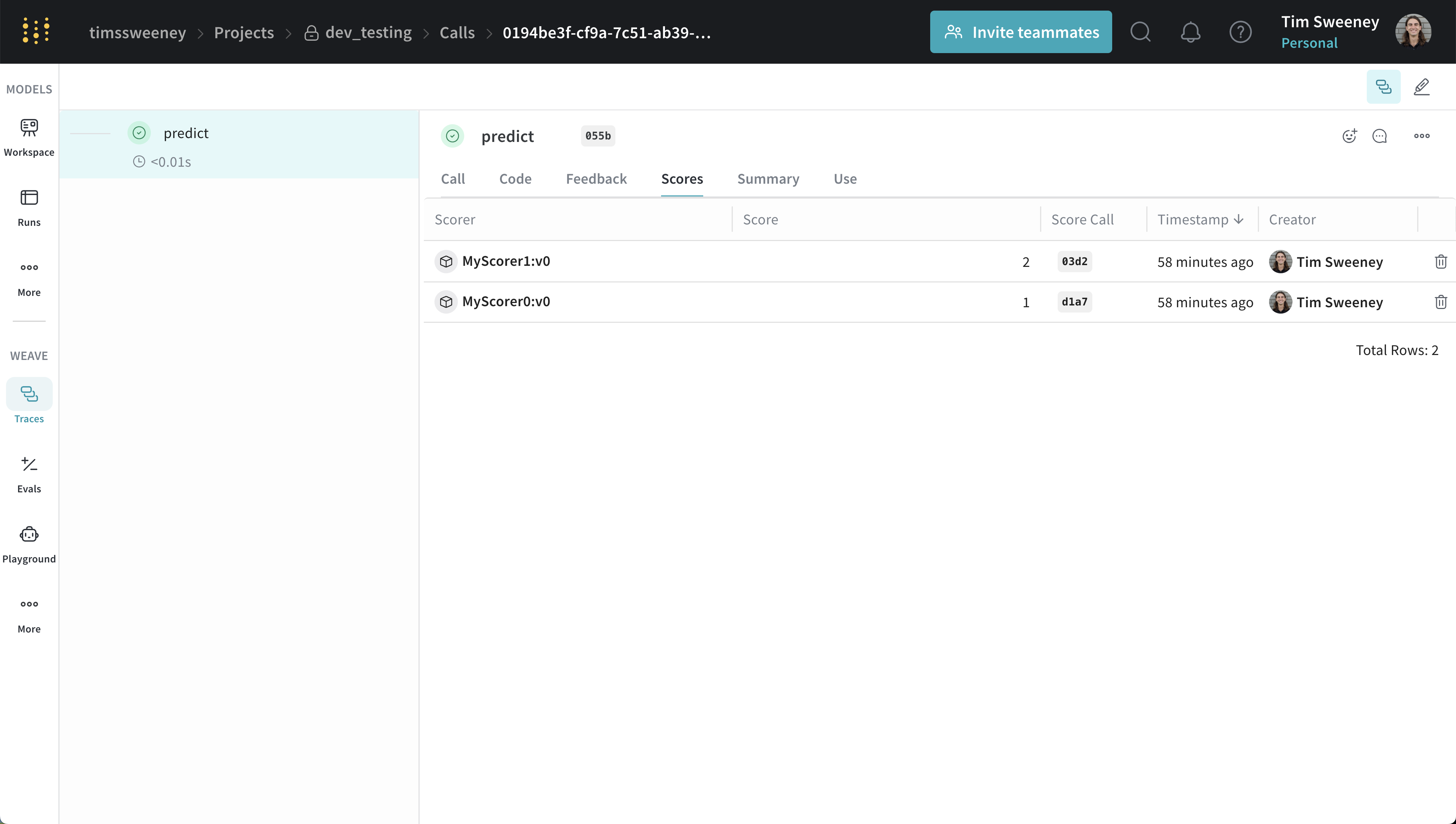
Scores for an individual call are displayed in the call details page under the "Scores" tab.
Analyze multiple Calls' Scores
Multiple Calls API
To retrieve the calls for multiple calls, you can use the get_calls method.
client = weave.init("my-project")
# Get multiple calls - use whatever filters you want and include feedback
calls = client.get_calls(..., include_feedback=True)
# Iterate over the calls and access the feedback which contains the scores
for call in calls:
feedback = list(call.feedback)
Multiple Calls UI
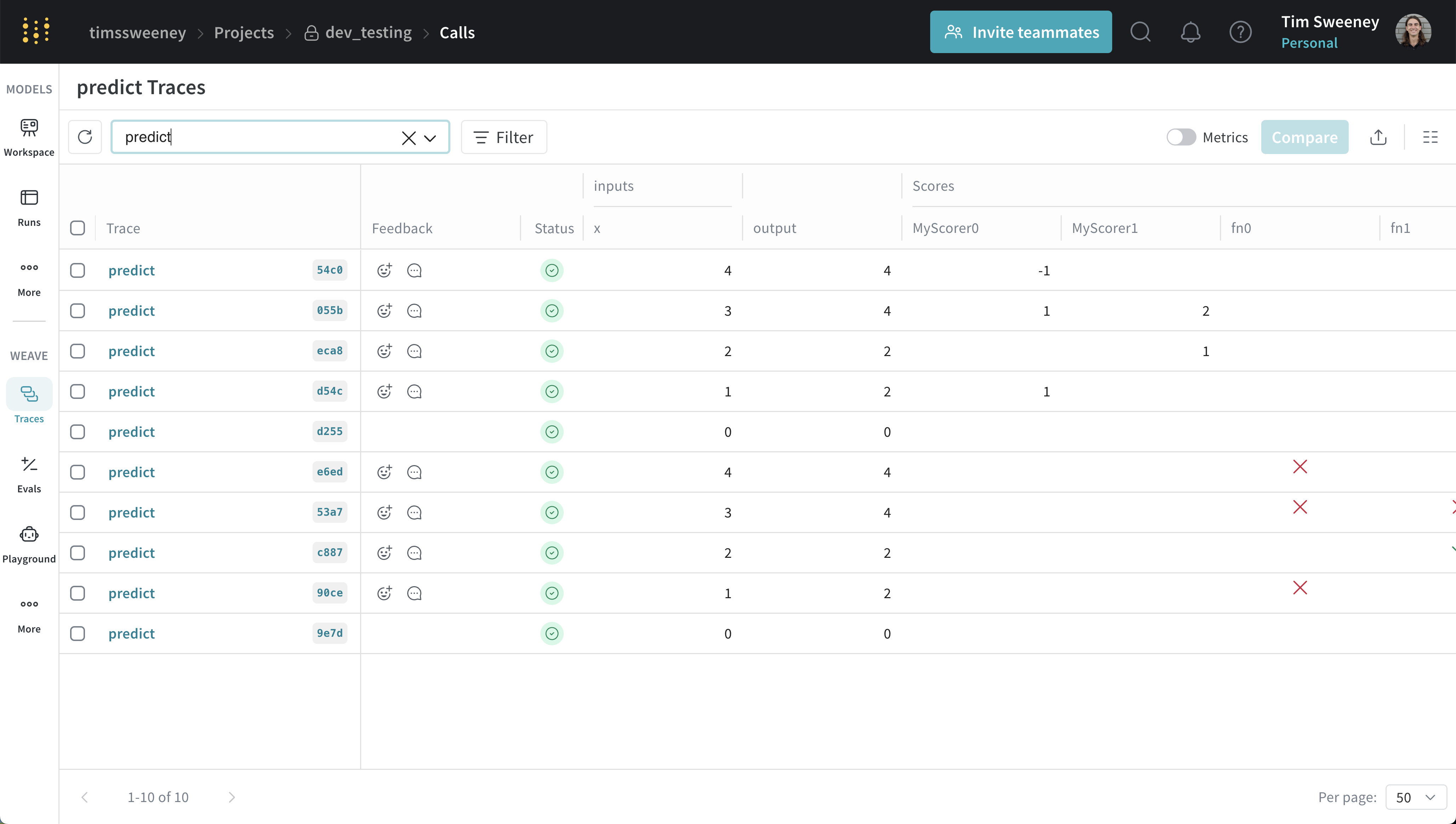
Scores for multiple calls are displayed in the traces table under the "Scores" column.
Analyze all Calls scored by a specific Scorer
All Calls by Scorer API
To retrieve all calls scored by a specific scorer, you can use the get_calls method.
client = weave.init("my-project")
# To get all the calls scored by any version of a scorer, use the scorer name (typically the class name)
calls = client.get_calls(scored_by=["MyScorer"], include_feedback=True)
# To get all the calls scored by a specific version of a scorer, use the entire ref
# Refs can be obtained from the scorer object or via the UI.
calls = client.get_calls(scored_by=[myScorer.ref.uri()], include_feedback=True)
# Iterate over the calls and access the feedback which contains the scores
for call in calls:
feedback = list(call.feedback)
All Calls by Scorer UI
Finally, if you would like to see all the calls scored by a Scorer, navigate to the Scorers Tab in the UI and select "Programmatic Scorer" tab. Click your Scorer to open the Scorer details page.
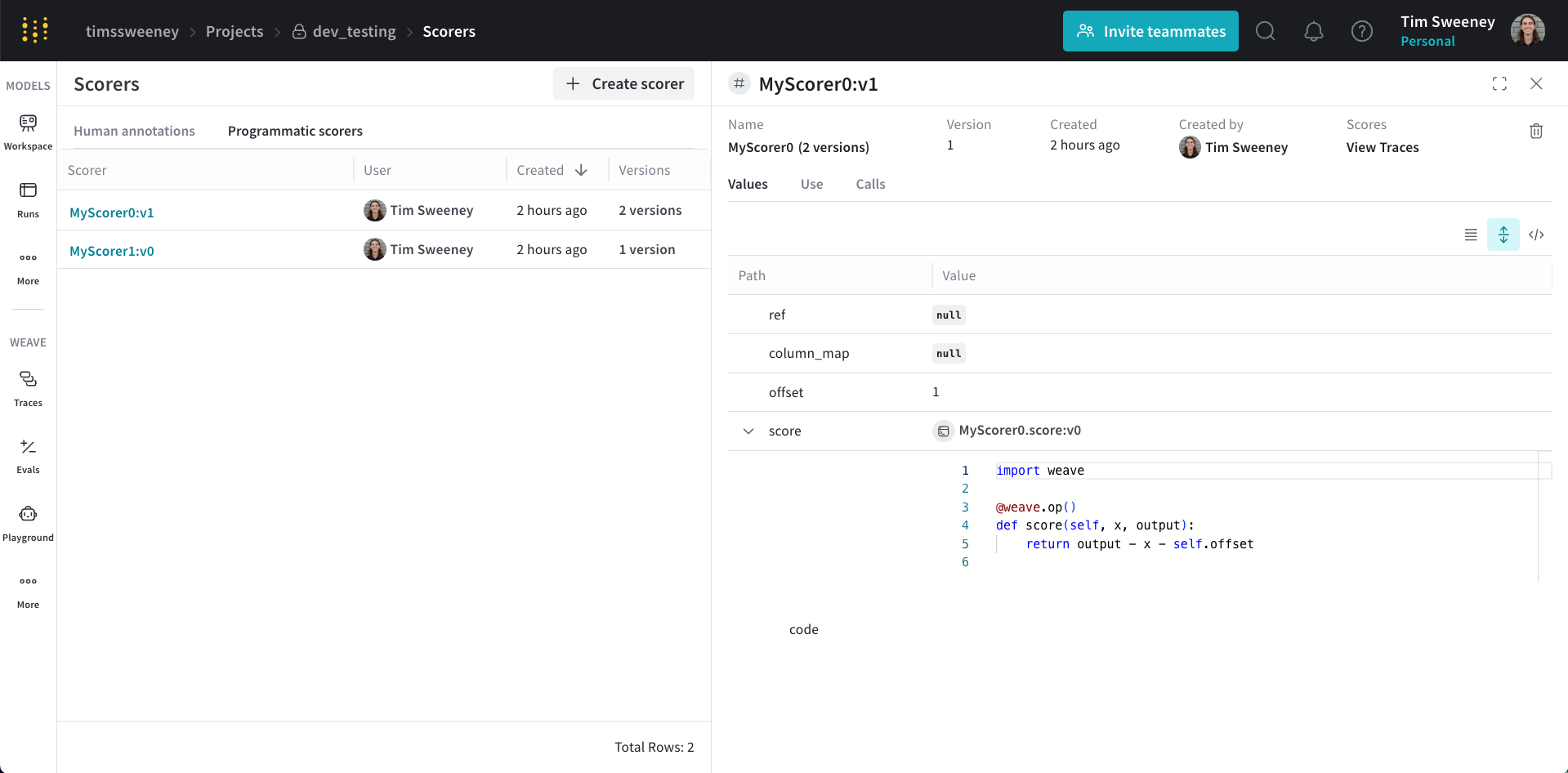
Next, click the View Traces button under Scores to view all the calls scored by your Scorer.
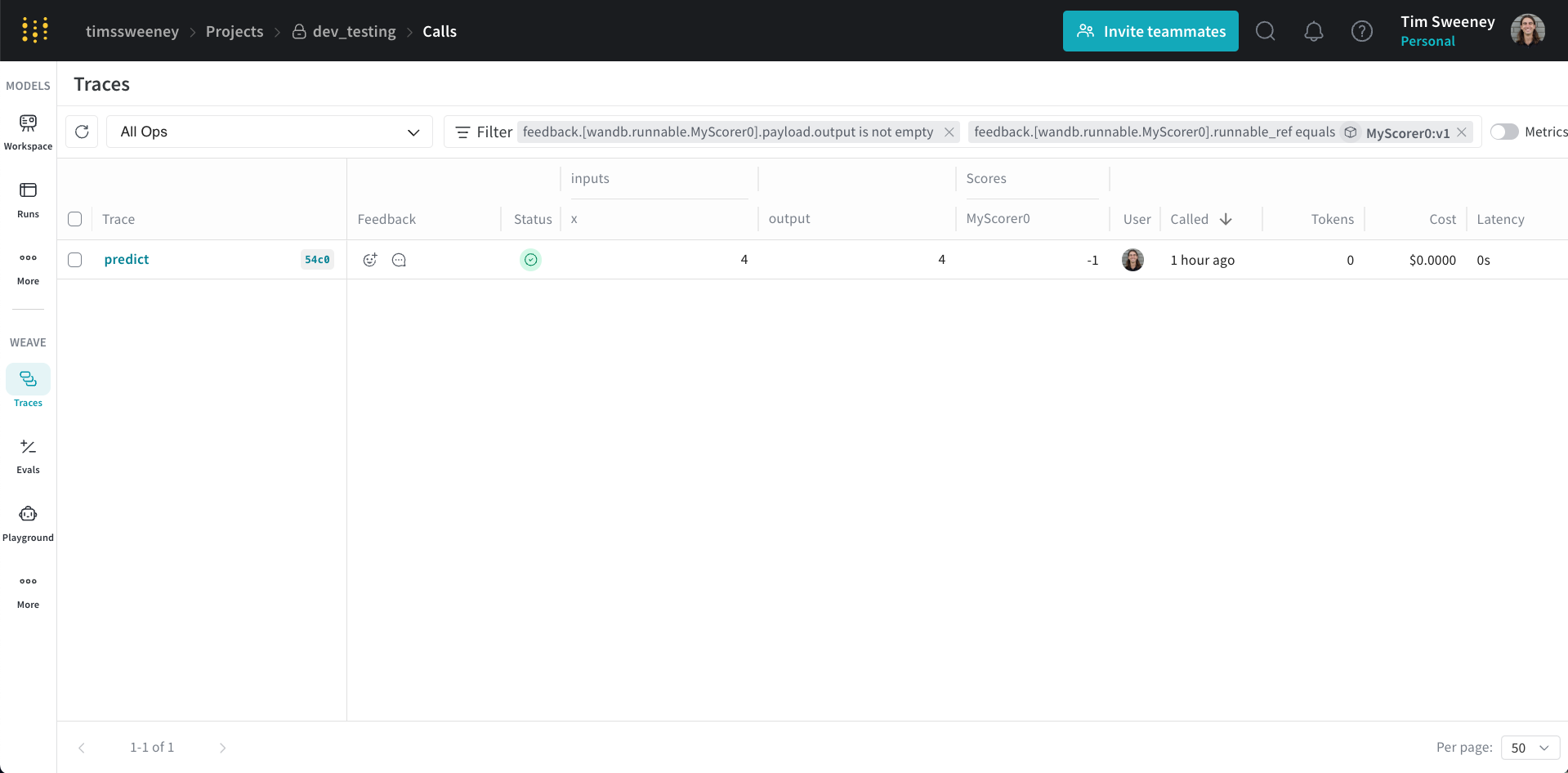
This will default to the selected version of the Scorer. You can remove the version filter to see all the calls scored by any version of the Scorer.