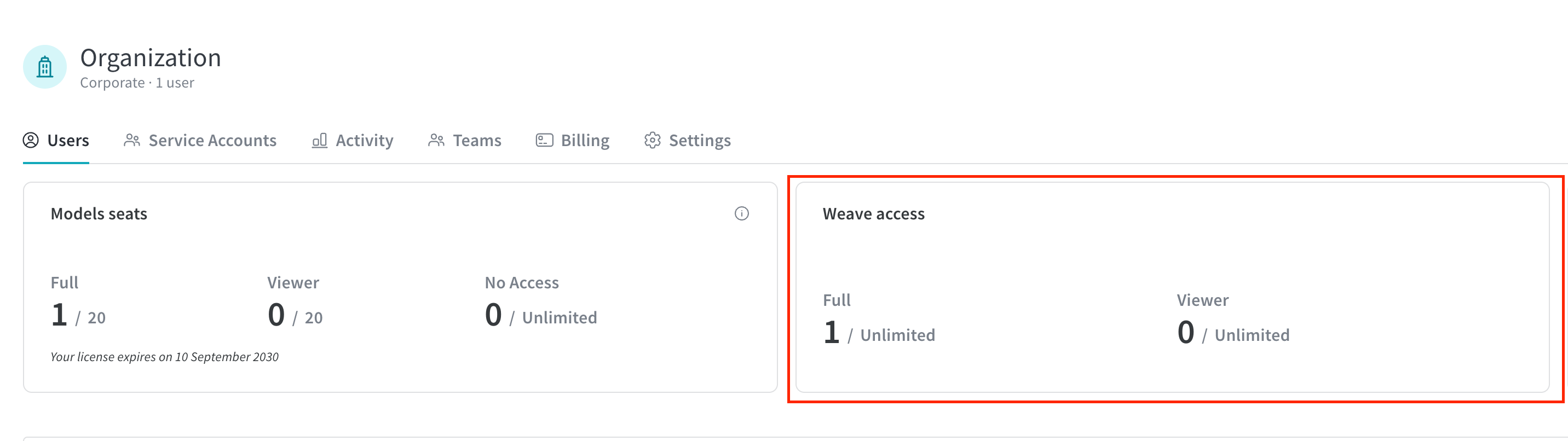W&B Weave Self-Managed
Self-hosting W&B Weave allows you have more control over its environment and configuration. This can be helpful for use cases that require isolation and additional security compliance. This guide explains how to deploy all the components required to run W&B Weave in a self-managed environment.
Self-managed Weave deployments rely on ClickHouseDB to manage its backend. Although the deployment process sets up a fully functional ClickHouseDB instance, you may need to take additional steps to ensure reliability and high availability for a production-ready environment.
Requirements
Setting up a self-managed instance of Weave requires:
- The W&B Platform installed.
- The Altinity Kubernetes Operator for ClickHouse.
- An S3 bucket pre-configured for ClickHouse storage. For configuration details, see Provide S3 Credentials.
- A Kubernetes cluster node with the following specifications:
- CPU: 8 cores
- RAM: 64 GB
- Disk: 200GB+
- A Weave-enabled license from W&B. To request a license, contact
support@wandb.com.
For a detailed reference architecture, see https://docs.wandb.ai/guides/hosting/self-managed/ref-arch/.
1. Deploy ClickHouse
The ClickHouse deployment in this guide uses the Altinity Kubernetes Operator for ClickHouse.
Altinity uses operator to install, configure, and run a ClickHouse cluster in a Kubernetes cluster, including setting up persistent storage and replication. See the ClickHouse Operator repo for in-depth technical details and advanced configuration.
Configure Helm repository
To begin deploying ClickHouse:
-
Add the Altinity Helm repository:
helm repo add altinity https://helm.altinity.com -
Update the helm repository:
helm repo update
Install Altinity Operator:
helm install ch-operator altinity/clickhouse --namespace clickhouse --create-namespace --version 0.2.6
Configure bucket access/secret credentials:
# Create secret in clickhouse namespace with bucket secret
SECRET_NAME="ch-bucket-cred"
NAMESPACE="clickhouse"
ACCESS_ID=# Get ACCESS_ID and SECRET from bucket
kubectl -n "$NAMESPACE" create secret generic "$SECRET_NAME" \
--from-literal=access_key="$ACCESS_ID" \
--from-literal=secret_key="$SECRET" \
--dry-run=client -o yaml | kubectl apply -f -
Deploy keeper into Kubernetes cluster:
Customize the storageClassName paramater in the following configuration and then run:
kubectl apply -f ch-keeper.yaml -n clickhouse
apiVersion: "clickhouse-keeper.altinity.com/v1"
kind: "ClickHouseKeeperInstallation"
metadata:
name: wandb
annotations: {}
spec:
# Default templates for all clusters
# I'm using specific templates, but we can move all configuration
# to default templates and suppress the templates section in the cluster configuration
defaults:
templates:
podTemplate: default
dataVolumeClaimTemplate: default
# Clickhouse Keeper cluster templates
templates:
podTemplates:
- name: keeper
metadata:
annotations: {}
labels:
app: clickhouse-keeper
spec:
# Pod security context: Need to set for OpenShift
# securityContext:
# runAsNonRoot: true
# runAsUser: 101 # Your OpenShift user ID
# runAsGroup: 0
# fsGroup: 101 # Your OpenShift user ID
# fsGroupChangePolicy: "Always"
# seccompProfile:
# type: "RuntimeDefault"
# Recommended for multiple nodes
affinity:
podAntiAffinity:
requiredDuringSchedulingIgnoredDuringExecution:
- labelSelector:
matchExpressions:
- key: "app"
operator: In
values:
- clickhouse-keeper
topologyKey: "kubernetes.io/hostname"
# Container configuration
containers:
- name: clickhouse-keeper
imagePullPolicy: IfNotPresent
image: "clickhouse/clickhouse-keeper:25.3.5.42"
resources:
requests:
memory: "256M"
cpu: "1"
limits:
memory: "4Gi"
cpu: "2"
# Container security context: Need to set for OpenShift
# securityContext:
# allowPrivilegeEscalation: false
# capabilities:
# drop:
# - ALL
# add:
# - NET_ADMIN
# privileged: false
# readOnlyRootFilesystem: false
# Data volume claim template
volumeClaimTemplates:
- name: data
metadata:
labels:
app: clickhouse-keeper
spec:
storageClassName: standard-rwo # Replace with your storage class
accessModes:
- ReadWriteOnce
resources:
requests:
storage: 10Gi
# CliCkhouse Keeper cluster configuration
configuration:
clusters:
- name: keeper
layout:
replicasCount: 3
# Templates for the cluster (not the default templates)
templates:
podTemplate: keeper
dataVolumeClaimTemplate: data
# For details, see:
# https://clickhouse.com/docs/guides/sre/keeper/clickhouse-keeper#configuration
settings:
logger/level: "information"
logger/console: "true"
listen_host: "0.0.0.0"
keeper_server/four_letter_word_white_list: "*"
keeper_server/coordination_settings/raft_logs_level: "information"
Deploy ch-server into the Kubernetes cluster:
Customize the following fields in the following configuration as needed:
- Update
storageClassName - Update node endpoints
<zookeeperpod>.<namespace>.svc.cluster.local - Update host endpoints
<host><clickhouse-pod>.<namespace>.svc.cluster.local</host> - Update
storage_configuration - Sizes of cache and other filesystems
- Password for
weaveuser
Once you've updated your fields, apply the changes:
kubectl apply -f ch-server.yaml -n clickhouse
apiVersion: "clickhouse.altinity.com/v1"
kind: "ClickHouseInstallation"
metadata:
name: wandb
annotations: {}
spec:
# Default templates for all clusters
# I'm using specific templates, but we can move all configuration
# to default templates and suppress the templates section in the cluster configuration
defaults:
templates:
podTemplate: default
dataVolumeClaimTemplate: default
templates:
podTemplates:
- name: clickhouse
metadata:
annotations: {}
labels:
app: clickhouse-server
spec:
# Pod security context: Need to set for OpenShift
# securityContext:
# runAsNonRoot: true
# runAsUser: 101 # Your OpenShift user ID
# runAsGroup: 0
# fsGroup: 101 # Your OpenShift user ID
# fsGroupChangePolicy: "Always"
# seccompProfile:
# type: "RuntimeDefault"
# Recommended for multiple nodes
affinity:
podAntiAffinity:
requiredDuringSchedulingIgnoredDuringExecution:
- labelSelector:
matchExpressions:
- key: "app"
operator: In
values:
- clickhouse-server
topologyKey: "kubernetes.io/hostname"
containers:
- name: clickhouse
image: clickhouse/clickhouse-server:25.3.5.42
resources:
requests:
memory: 2Gi
cpu: 1
limits:
memory: 16Gi
cpu: 2
# If you want to use AWS credentials, you can use the following:
#env:
# - name: AWS_ACCESS_KEY_ID
# valueFrom:
# secretKeyRef:
# name: ch-bucket-cred
# key: access_key
# - name: AWS_SECRET_ACCESS_KEY
# valueFrom:
# secretKeyRef:
# name: ch-bucket-cred
# key: secret_key
# Container security context: Need to set for OpenShift
# securityContext:
# allowPrivilegeEscalation: false
# capabilities:
# drop:
# - ALL
# add:
# - NET_ADMIN
# privileged: false
# readOnlyRootFilesystem: false
volumeClaimTemplates:
- name: data
metadata:
labels:
app: clickhouse-server
spec:
accessModes:
- ReadWriteOnce
resources:
requests:
storage: 50Gi
storageClassName: standard-rwo
configuration:
# Refer to: https://clickhouse.com/docs/operations/server-configuration-parameters/settings#zookeeper
zookeeper:
nodes:
- host: chk-wandb-keeper-0-0-0.clickhouse.svc.cluster.local # Set zookeeper node endpoints
port: 2181
- host: chk-wandb-keeper-0-1-0.clickhouse.svc.cluster.local # Set zookeeper node endpoints
port: 2181
- host: chk-wandb-keeper-0-2-0.clickhouse.svc.cluster.local # Set zookeeper node endpoints
port: 2181
# Other configurations
# session_timeout_ms: 30000
# operation_timeout_ms: 10000
# Users configuration: https://clickhouse.com/docs/operations/configuration-files#user-settings
# Tip for password :
# sha256sum <<< weave123 OR echo -n weave123 | sha256sum OR printf "weave123" | sha256sum
# It wil turn into <password_sha256_hex>...</password_sha256_hex> in user config
users:
weave/password: # to use k8s secrets for "weave" user password
valueFrom:
secretKeyRef:
name: <db-password>
key: <password>
weave/access_management: 1
weave/profile: default
weave/networks/ip:
- 0.0.0.0/0
# Settings configuration: https://clickhouse.com/docs/operations/server-configuration-parameters/settings
# This can be here or in a config file
settings:
{}
# prometheus/metrics: 1
# prometheus/endpoint: /metrics
# prometheus/port: 9191
# prometheus/events: 1
# prometheus/asynchronous_metrics: 1
clusters:
- name: clickhouse
layout:
shardsCount: 1
replicasCount: 3
templates:
podTemplate: clickhouse
dataVolumeClaimTemplate: data
files:
config.d/network_configuration.xml: |
<clickhouse>
<network_configuration>
<listen_host>0.0.0.0</listen_host>
<listen_host>::</listen_host>
</network_configuration>
</clickhouse>
config.d/logger.xml: |
<clickhouse>
<logger>
<level>information</level>
</logger>
</clickhouse>
config.d/remote_servers.xml: |
<clickhouse>
<remote_servers>
<weave_cluster>
<shard>
<replica>
<host>chi-wandb-clickhouse-0-0.clickhouse.svc.cluster.local</host> # Update shard replica host
<port>9000</port>
</replica>
<replica>
<host>chi-wandb-clickhouse-0-1.clickhouse.svc.cluster.local</host> Update shard replica host
<port>9000</port>
</replica>
<replica>
<host>chi-wandb-clickhouse-0-2.clickhouse.svc.cluster.local</host> Update shard replica host
<port>9000</port>
</replica>
</shard>
</weave_cluster>
</remote_servers>
</clickhouse>
config.d/storage_configuration.xml: |
<clickhouse>
<storage_configuration>
<disks>
<s3_disk>
<type>s3</type>
<endpoint>https://storage.googleapis.com/wandbench-ch-1/{replica}</endpoint>
<metadata_path>/var/lib/clickhouse/disks/s3_disk/</metadata_path>
<use_environment_credentials>true</use_environment_credentials>
<s3_use_virtual_hosted_style>false</s3_use_virtual_hosted_style>
</s3_disk>
<s3_disk_cache>
<type>cache</type>
<disk>s3_disk</disk>
<path>/var/lib/clickhouse/s3_disk_cache/cache/</path>
<!-- THE CACHE SIZE MUST BE LOWER THAN PERSISTENT VOLUME -->
<max_size>40Gi</max_size>
<cache_on_write_operations>true</cache_on_write_operations>
</s3_disk_cache>
</disks>
<policies>
<s3_main>
<volumes>
<main>
<disk>s3_disk_cache</disk>
</main>
</volumes>
</s3_main>
</policies>
</storage_configuration>
<merge_tree>
<storage_policy>s3_main</storage_policy>
</merge_tree>
</clickhouse>
Confirm ClickHouse deployment
Confirm that ClickHouse is deployed using the following command:
kubectl get pods -n clickhouse
The command returns the following pods:
NAME READY STATUS RESTARTS AGE
ch-operator-altinity-clickhouse-operator-56d6c46f49-nqqv7 2/2 Running 0 158m
chi-wandb-clickhouse-0-0-0 1/1 Running 0 2m10s
chi-wandb-clickhouse-0-1-0 1/1 Running 0 79s
chi-wandb-clickhouse-0-2-0 1/1 Running 0 15s
chk-wandb-keeper-0-0-0 1/1 Running 0 137m
chk-wandb-keeper-0-1-0 1/1 Running 0 137m
chk-wandb-keeper-0-2-0 1/1 Running 0 137m
2. Add ClickHouse Configuration in W&B Platform CR
To integrate the ClickHouse database with W&B, edit the CR instance used to deploy the platform:
- Use Kubernetes service details to configure Weave tracing:
- Endpoint:
<release-name>-headless.<namespace>.svc.cluster.local- Replace
<release-name>with your Helm release name - Replace
<namespace>with yourNAMESPACE - Get the service details:
kubectl get svc -n <namespace>
- Replace
- Username: Set in the
values.yaml - Password: Set in the
values.yaml
-
Using this information, update the W&B Platform Custom Resource(CR) by adding the following configuration:
apiVersion: apps.wandb.com/v1
kind: WeightsAndBiases
metadata:
labels:
app.kubernetes.io/name: weightsandbiases
app.kubernetes.io/instance: wandb
name: wandb
namespace: default
spec:
values:
global:
[...]
clickhouse:
host: <release-name>-headless.<namespace>.svc.cluster.local
port: 8123
password: <password>
user: <username>
database: wandb_weave
# `replicated` must be set to `true` if replicating data across multiple nodes
# This is in preview, use the env var `WF_CLICKHOUSE_REPLICATED`
replicated: true
weave-trace:
enabled: true
[...]
weave-trace:
install: true
extraEnv:
WF_CLICKHOUSE_REPLICATED: "true"
[...]
When using more than one replica (W&B recommend a least 3 replicas), ensure to have the following environment variable set for Weave Traces.
extraEnv:
WF_CLICKHOUSE_REPLICATED: "true"
This has the same effect as replicated: true.
-
Set the
clusterNameinvalues.yamltoweave_cluster. The database migration fails if you do not set this value correctly.If you want to set a different cluster name, you can set the
WF_CLICKHOUSE_REPLICATED_CLUSTERenvironment variable inweave-trace.extraEnvto match the chosen name, as shown in the example below.[...]
clickhouse:
host: <release-name>-headless.<namespace>.svc.cluster.local
port: 8123
password: <password>
user: <username>
database: wandb_weave
# `replicated` must be set to `true` if replicating data across multiple nodes
# This is in preview, use the env var `WF_CLICKHOUSE_REPLICATED`
replicated: true
weave-trace:
enabled: true
[...]
weave-trace:
install: true
extraEnv:
WF_CLICKHOUSE_REPLICATED: "true"
WF_CLICKHOUSE_REPLICATED_CLUSTER: "different_cluster_name"
[...]The final configuration looks like the following example:
apiVersion: apps.wandb.com/v1
kind: WeightsAndBiases
metadata:
labels:
app.kubernetes.io/name: weightsandbiases
app.kubernetes.io/instance: wandb
name: wandb
namespace: default
spec:
values:
global:
license: eyJhbGnUzaHgyQjQyQWhEU3...ZieKQ2x5GGfw
host: https://wandb.example.com
bucket:
name: abc-wandb-moving-pipefish
provider: gcs
mysql:
database: wandb_local
host: 10.218.0.2
name: wandb_local
password: 8wtX6cJHizAZvYScjDzZcUarK4zZGjpV
port: 3306
user: wandb
clickhouse:
host: <release-name>-headless.<namespace>.svc.cluster.local
port: 8123
password: <password>
user: <username>
database: wandb_weave
# This option must be true if replicating data across multiple nodes
replicated: true
weave-trace:
enabled: true
ingress:
annotations:
ingress.gcp.kubernetes.io/pre-shared-cert: abc-wandb-cert-creative-puma
kubernetes.io/ingress.class: gce
kubernetes.io/ingress.global-static-ip-name: abc-wandb-operator-address
weave-trace:
install: true
extraEnv:
WF_CLICKHOUSE_REPLICATED: "true" -
With the Custom Resource (CR) prepared, apply the new configuration:
kubectl apply -f wandb.yaml
3. Access Weave
Once the deployment is running, you can access it using W&B endpoint configured in the host field. It shows the Weave licensing status as enabled.